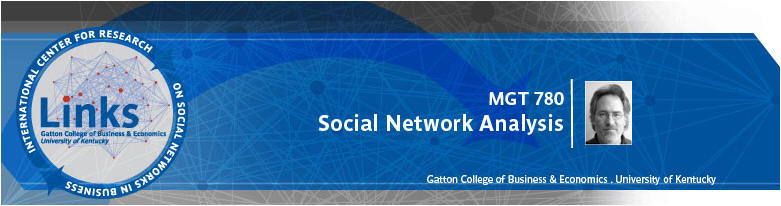
|
|
|
|
|
|
|
2. Set default folder to your datafiles folder (probably c:\program files\analytic technologies\ucinet 6\datafiles)
3. Go to Data|Unpack and unpack the Wiring dataset. This will create a series of datasets, one for each relation in the Wiring dataset. Here’s how to fill out the form:
The output is mostly new datasets that you will find on the hard disk. However, the output log will tell you the names of the files created:
UNPACK MULTI-RELATION DATASET --------------------------------------------------------------------------------
Input dataset: C:\Data\DataFiles\wiring
Creating the following datasets: C:\Data\DataFiles\RDGAM C:\Data\DataFiles\RDCON C:\Data\DataFiles\RDPOS C:\Data\DataFiles\RDNEG C:\Data\DataFiles\RDHLP C:\Data\DataFiles\RDJOB
---------------------------------------- Running time: 00:00:01 Output generated: 12 Jul 04 21:58:34 Copyright (c) 1999-2004 Analytic Technologies
4. Display “rdgam” dataset created in the step above. Should look like this:
DISPLAY --------------------------------------------------------------------------------
Width of field: MIN # of decimals: MIN Rows to display: all Columns to display: all Row partition: Column partition: Input dataset: C:\Program Files\Ucinet 6\datafiles\rdgam
RDGAM
1 1 1 1 1 1 2 3 4 5 6 7 8 9 0 1 2 3 4 I I W W W W W W W W W S S S - - - - - - - - - - - - - - 1 I1 0 0 1 1 1 1 0 0 0 0 0 0 0 0 2 I3 0 0 0 0 0 0 0 0 0 0 0 0 0 0 3 W1 1 0 0 1 1 1 1 0 0 0 0 1 0 0 4 W2 1 0 1 0 1 1 0 0 0 0 0 1 0 0 5 W3 1 0 1 1 0 1 1 0 0 0 0 1 0 0 6 W4 1 0 1 1 1 0 1 0 0 0 0 1 0 0 7 W5 0 0 1 0 1 1 0 0 1 0 0 1 0 0 8 W6 0 0 0 0 0 0 0 0 1 1 1 0 0 0 9 W7 0 0 0 0 0 0 1 1 0 1 1 0 0 1 10 W8 0 0 0 0 0 0 0 1 1 0 1 0 0 1 11 W9 0 0 0 0 0 0 0 1 1 1 0 0 0 1 12 S1 0 0 1 1 1 1 1 0 0 0 0 0 0 0 13 S2 0 0 0 0 0 0 0 0 0 0 0 0 0 0 14 S4 0 0 0 0 0 0 0 0 1 1 1 0 0 0
6. Run Network|Cohesion|Distance. Use RDGAM as the input dataset as follows:
The output should be this:
DISTANCE --------------------------------------------------------------------------------
Type of data: ADJACENCY Nearness transform: NONE Input dataset: C:\Program Files\Ucinet 6\datafiles\rdgam
For each pair of nodes, the algorithm finds the # of edges in the shortest path between them. Average distance (among reachable pairs) = 2.091 Distance-based cohesion = 0.462 (range 0 to 1; larger values indicate greater cohesiveness) Distance-weighted Fragmentation = 0.538
Geodesic Distances
1 1 1 1 1 1 2 3 4 5 6 7 8 9 0 1 2 3 4 I I W W W W W W W W W S S S - - - - - - - - - - - - - - 1 I1 0 1 1 1 1 2 4 3 4 4 2 4 2 I3 0 3 W1 1 0 1 1 1 1 3 2 3 3 1 3 4 W2 1 1 0 1 1 2 4 3 4 4 1 4 5 W3 1 1 1 0 1 1 3 2 3 3 1 3 6 W4 1 1 1 1 0 1 3 2 3 3 1 3 7 W5 2 1 2 1 1 0 2 1 2 2 1 2 8 W6 4 3 4 3 3 2 0 1 1 1 3 2 9 W7 3 2 3 2 2 1 1 0 1 1 2 1 10 W8 4 3 4 3 3 2 1 1 0 1 3 1 11 W9 4 3 4 3 3 2 1 1 1 0 3 1 12 S1 2 1 1 1 1 1 3 2 3 3 0 3 13 S2 0 14 S4 4 3 4 3 3 2 2 1 1 1 3 0
Distance matrix saved as dataset GeodesicDistance
---------------------------------------- Running time: 00:00:01 Output generated: 08 Jul 03 08:42:33 Copyright (c) 1999-2000 Analytic Technologies
Note that some distances could not be computed. This is because the network is disconnected – there are two isolates.
7. Verify the disconnectedness of the network by using NetDraw to draw a picture of RDGAM. (In Ucinet, press the Netdraw button. When Netdraw starts up, press open file button and select rdgam.) You should get this:
Note the two isolates at the top left.
8. Run Network|Regions|Components|Simple graphs. Use RDGAM as the input dataset. The result shows 3 components. In addition, the end of the output indicates that a dataset called InMainComp was created.
COMPONENTS --------------------------------------------------------------------------------
Input dataset: C:\Program Files\Ucinet 6\datafiles\rdgam
Kind of Components: WEAK
3 components found.
NODE COMPONENT I1 1 I3 2 W1 1 W2 1 W3 1 W4 1 W5 1 W6 1 W7 1 W8 1 W9 1 S1 1 S2 3 S4 1
Components with 3 or more members: 1: I1 W1 W2 W3 W4 W5 W6 W7 W8 W9 S1 S4
Component size heterogeneity: 0.255 Normalized heterogeneity: 0.275 Entropy: 0.509 Normalized entropy: 0.193 Fragmentation: 0.275
Component-by-actor indicator matrix saved as dataset Components_Sets Partition vector saved as dataset Components_Partition Main component indicator vector saved as dataset InMainComp
---------------------------------------- Running time: 00:00:01 Output generated: 08 Jul 03 08:43:59 Copyright (c) 1999-2000 Analytic Technologies
9. Display InMainComp to understand what it is. It looks like this:
1 M - 1 I1 1 2 I3 0 3 W1 1 4 W2 1 5 W3 1 6 W4 1 7 W5 1 8 W6 1 9 W7 1 10 W8 1 11 W9 1 12 S1 1 13 S2 0 14 S4 1
The file is a column vector of 1s and 0s. A 1 indicates that the node is a member of the main component and a 0 indicates that the node is not a member of the main component.
10. Use InMainComp to extract the main component of Games as follows. Go to Data|Extract. Fill out prompts as follows:
(Note: if the goal is to extract the main component from a network, there is an easier way. Simply go to Data|Extract Main Component.)
11. Use Network|Cohesion|Distance to obtain geodesic distances on MainGamesNet. Verify that all distances are now computable.
12. Run Network|Cohesion|Maximum Flow on MainGamesNet. Can also run on RdGam for comparison.
13. Run Network|Cohesion|Point Connectivity on MainGamesNet (can also run on RdGam for comparison).
14. Run Network|Regions|BiComponent on MainGamesNet.
15. Run Network|Network Properties|Density on MainGamesNet and RDGAM. |
|